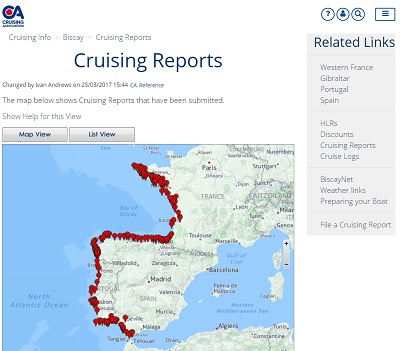Menus
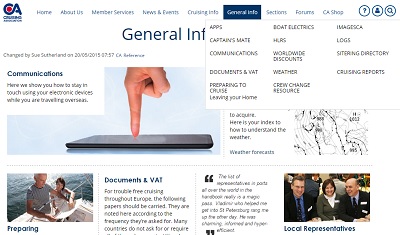 The members' pages of the CA website contain all of the information available to members, including cruising information, forums and news.
The members' pages of the CA website contain all of the information available to members, including cruising information, forums and news.
The primary way of moving around is by using menus. The website is fully 'responsive'. When you view it on a PC the menus appear at the top of the page, as shown to the right. When you hover your mouse over the menu bar at the top the sub menu opens. From here you can jump directly to your chosen department or page. Some departments have their own sub menu, which allow you to move around within that bit of the site.
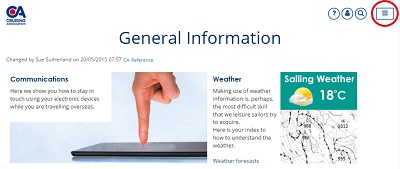
On mobile devices, including tablets, iPads and smartphones, you will see, instead of the normal menu, a hamburger menu in the top right hand side of your screen. You may have encountered hamburger menus on other websites (CAptain’s Mate also uses a hamburger menu) but, for those not who don’t know the name, it is a square icon with three horizontal lines.
Select/click/tap on the hamburger menu icon and the menu will be displayed on your device. To access any of the menu items displayed, simply select/click/tap on the menu item word(s). To see the second level of menu, select/click/tap on the + symbol and the next level of menu items will be displayed. The same operation then takes you to the page or next level of menu. On smaller mobile devices, such as smartphones and smaller iPads and tablets, the menu items relevant to a page may be hidden behind a link, such as the Related Links on Cruising Info pages.
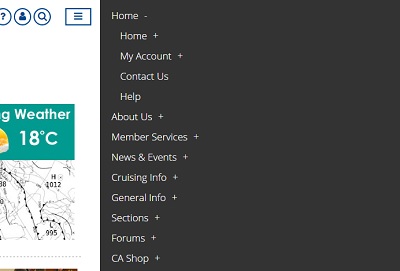 When you select/click/tap on that link, the menu will be displayed.
When you select/click/tap on that link, the menu will be displayed.
At any time when you have expanded a menu, such as the hamburger menu, or Related Links in the screenshot above, you can go back/clear the menu by swiping right. The hamburger menu can also be closed by selecting/tapping/clicking on the hamburger menu icon again.
You can also access the same information from the Sitemap link at the bottom of every page
To see what has been updated recently on the website, use the Latest Updates link on the Home menu.
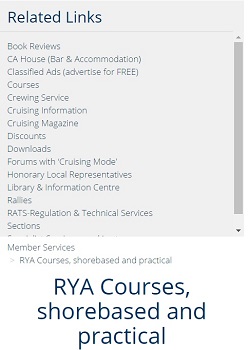
Related Links
On some pages you will see a Related Links menu. The links on here are to related pages of information, eg pages with information about Member Services.
On PCs and tablets these links are to the right of the main page but on SmartPhones you will see 'Related Links'vat the top pf the page, and tapping on this will drop down a menu showing the links.
Tapping on one of the links will tak you to that page. Tapping on 'Related Links' will close the menu.
Cruising Information
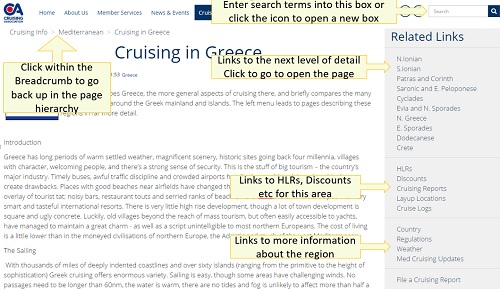 Cruising information is organised together with all content related to an area on the same page.
Cruising information is organised together with all content related to an area on the same page.
All the geographical information (HLRs, discounts, cruising reports, logs etc.) are arranged into a geographical hierarchy with the section area at the top. So everything relating to the Mediterranean is shown together.
Below the top level, each section further divides into sub-areas, usually countries. Below the countries there may be sub-areas. (e.g. under Greece), and sometimes even more sub-areas below that. The sub-areas are to some extent arbitrary, but are often aligned with popular pilot books or sailing areas.
Navigation up and down this hierarchy is by links on the right-hand side of the page. Also on the right-hand side are two sets of buttons. Always present will be a set of HLR, discounts, cruising reports and cruising logs buttons (soon to be joined by a weather button).
These display these particular topics in context (i.e. if you are looking at a Med page, clicking, say, the discounts button will display a list of discounts for the whole of the Med. If you clicked this button when viewing the Greece page, it will display a list of discounts for Greece.
If you are looking for information on a specific topic, try using the Search facility.
Maps
When CAptain's Mate was introduced there were many requests for the same facility to be available on the website. Cruising Reports and HLRs can be found using either a map or a list view. You can zoom in and out of the map using the slider on the right, and then select the flag to open the port name. Clicking on the port name opens the cruising report.
There are also maps of each port on each Cruising Report page. (There are no maps for Denmark due to licensing issues).
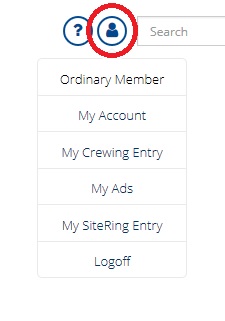 Finding your own entries
Finding your own entries
When you are logged into the website you may wish to find entries you have previously added such as your Crewing details, Classified Ads or your SiteRing entry. By clicking on the 'silhouette' icon in the top left corner you see who is logged on, links to these entries plus a link to your account.
Adding to the website
Some areas of the website can be updated only by special editors, however there are other areas which allows anyone who is authorised to update the site using only a browser.
An example of this which occurs on many pages is the 'Add new comment' link. If you press on this you can (if logged in) to add a comment underneath an article. Full details can be found in Contributing to the website .
Often the author of the page will be able to respond to your comment and may then delete it if appropriate. e.g. you may see a CR (Cruising Report) to which you can add useful information because you've been there.
Another popular way of contributing is via the Forums. These are conversations about any topics that are important to members. One of the features of ours is that if you prefer you can treat it as a mailing list. i.e. you can receive all the contributions by email and respond to them in the same way. For details see Forums and Notifications.